
We are now ready to start operating the Matrix-12. The most basic and often-used section of the Front Panel is the PROGRAMMER. By now, you've no doubt tried a few of the Patches and have gotten a feel for the Programmer already. In the next few pages we will cover the operation of the Programmer in detail and describe its special features. The Programmer does considerably more than just allow you to change Patches.

The Programmer's single display is divided into four sections whose titles are printed above them on the panel itself, described as follows:
1. PATCH
The term "Patch" has two meanings in the Matrix-12:
A SINGLE Patch is defined as a programmed sound that the synthesizer will play. Each sound is programmed into a memory location in the Matrix-12 identified by an index number called a Patch Number.
A MULTI Patch is a memory location that permits you to program each of the 12 Voices with any of the exciting SINGLE Patches. It is the MULTI Patch that gives the Matrix-12 its multi-timbral (two or more sounds at once) capability.
The number of the Patch currently selected is shown in this section of the display. Just to the left of the Patch Number is a letter that tells you the Patch Mode of the Matrix-12. "S" is displayed for SINGLE PATCH Mode; "M" is displayed for MULTI PATCH Mode.
The memory capacity of the Matrix-12 is 100 SINGLE Patches, numbered S00 through S99, and 100 MULTI Patches, numbered M00 through M99.
If you have made any edits at all to the currently selected SINGLE Patch or MULTI Patch, a little "edit indicator" dot will appear in the lower right-hand corner of the Patch Number to remind you that the Patch has been edited. If you play the Matrix-12 at this point, what you hear may not be the same as what is stored because of the changes you have made. The edits that you make to a Patch are not stored into memory until the STORE button is used. See the section on STORE later in this chapter.
SINGLE Patches and MULTI
Patches: What's the Difference?
SINGLE PATCH Mode permits the creation of the actual sound programs of the Matrix-12.
In this mode, new sounds can be created "from scratch" or existing
Patches can be changed. Making any changes to a Patch is called "editing".
Specific editing functions of SINGLE Patches and how sounds are created are
covered in detail in Part 3: PROGRAMMING the MATRIX VOICE. When you are
playing a SINGLE Patch, all Voices play the same sound. The Matrix-12's ability
to play different sounds at the same time is accomplished in a MULTI Patch.
MULTI PATCH Mode allows you to take sounds from the bank of SINGLE Patches and arrange them in a special way. Parameters like individual Voice panning (PAN), vibrato settings (VIB), individual Voice transpositions (TRANS), volume output adjustments (VOLUME), Zone configurations (ZONE), etc. can be customized in this mode and programmed for each individual MULTI Patch. Thus MULTI PATCH Mode is simply a way to take sounds that already exist in SINGLE PATCH Mode and play them with their own customized control Pages. Making changes to a MULTI Patch is also called editing.
MULTI PATCH Mode permits assigning any of the 100 different SINGLE sound Patches to the 12 Voices. Popular uses of MULTI PATCH Mode include using a "Split" function where two Patches are played at the same time - one from the left half and the Keyboard and the other from the right half. "Doubling" is also possible where two Patches are overlayed across the Keyboard and playing one key plays both sounds at once. These functions employ the use of the ZONES where each ZONE contains one of the Patches and is programmed to either split the Keyboard or double it. Since the Matrix-12 uses six ZONES, things like 6-way Splits and 6-layer Doubles as well as a wide variety of other very unique set-ups are possible. We will show how this is done in Part: CONSTRUCTING the MULTI PATCH.
2. PATCH NAME
An area of the display has been set aside to permit a Patch Name to be given to each SINGLE Patch and each MULTI Patch. You are permitted to use up to eight characters including the 26 letters of the English Alphabet, numbers 0 through 9, various punctuation marks, symbols and blank spaces. How this is accomplished is covered later in the manual in Part 3: PROGRAMMING the MATRIX VOICE.
3.
|
VOICE |
VOICE |
VOICE |
VOICE |
VOICE |
VOICE |
|
1/7 |
2/8 |
3/9 |
4/10 |
5/11 |
6/12 |
This section of the Programmer's display tells what Patches are being played by each of the 12 Voices:
In SINGLE PATCH mode, the display is simple: the 2-digit number directly beneath each of the six titles corresponds to the actual Patch Number displayed under the PATCH heading. Remember that in SINGLE PATCH Mode all Voices play the same sound. Displaying the same Patch Number is done to remind you that the Voices are homogeneous.
In MULTI PATCH Mode, because you can assign a different Patch to each Voice, it is possible to see a different Patch Number for each of the 12 Voices.
The Parameter display allows you to view six Voices at once. You are able to switch between the Voices 1-6 display or the Voices 7-12 display, but only as conditions permit. We will cover this operation later in the chapter.
"VOICE GATE" Indication - Every time Voices are played ("Gated") on the Matrix-12, either from its own Keyboard or from MIDI, you are able to verify which Voices are playing from this section of the display. If any of Voices 1 through 6 are gated, a little dot will appear next to its Patch Number in the lower left-hand corner and will stay on as long as the note is being held. Voices 7 through 12 are indicated by dots appearing between the two Patch Number digits. This handy little feature is active at all times with the exception of during the execution of any of the Cassette or MIDI SEND functions.
4. CURRENT PAGE
This section of the Programmer's display shows the name of the Page currently being displayed in the PAGE MODIFIER Section.
You can select any of the Matrix-12's Pages for editing and its name will be displayed in this section of the display.
If the synthesizer is in MULTI PATCH Mode, a little dot will be displayed to the left of the Page Name, in the lower left-hand corner to remind you that the Matrix-12 is in MULTI PATCH Mode. In SINGLE PATCH Mode, the indicator dot is removed from the display.
The CURRENT PAGE will also show if a Modulation Destination has been selected in Patch Edit (covered in Part 3). In this instance, our little dot will be displayed to the right of the Page Name, in the lower right-hand corner.
Because only eight characters have been allocated for the CURRENT PAGE section of the Programmer Display, you will see some very strange abbreviations displayed.
|
SINGLE |
MULTI |
These two switches enable you to select between the two banks of Patches in the Matrix-12, referred to as "Patch Modes". You are able to switches back and forth between SINGLE PATCH Mode and MULTI PATCH Mode at any time:
If the Matrix-12 is in MASTER PAGE or TUNE PAGE when the Patch Mode is switched, it will remain in the MASTER or TUNE Pages. Notice that the Lower display is removed in the MASTER PAGE displays of MULTI PATCH Mode. This is because these four Sub-Pages are programmable individually in MULTI PATCH Mode.
If the Matrix-12 is in any other Page when the banks are switched, the last Page that the synthesizer was in previously in that Mode will be recalled. This enables you to switch between Patch Modes without losing your place.
EDIT COMPARE - Notice that the SINGLE PATCH Number or the MULTI PATCH Number is underlined. This indicates that it is currently selected. If you make any changes at all to a Patch, an edit indicator dot will appear in the lower right-hand corner of the Patch Number to remind you that the patch has been edited. You are able to compare the edited version of the Patch with the original programmed version.
If you have edited a Patch in SINGLE PATCH Mode, press the SINGLE PATCH button once to begin comparing. The underline will disappear and the Patch Number will flash off and on. The Matrix-12 will recall the programmed version of the Patch and playing the synthesizer will allow you to hear what the Patch sounded like before you started making changes.
Selecting different Pages will also permit you to view the original settings of the Patches as well. This feature is extremely useful, especially if you have made many changes and need to see the original values.
You cannot perform any new edits while the Matrix-12 is comparing. Attempting to use the knobs and buttons in the PAGE MODIFIER Section for purposes of editing will have no effect and the controls will appear to have gone dead.
You cannot STORE (program into memory) while comparing. If you attempt to STORE the patch while comparing, the Upper display in the PAGE MODIFIER Section will read:
COMPARING - CAN"T STORE
You cannot change to a different Patch Number while comparing. If you attempt to switch to another Patch while comparing, the Upper display in the PAGE MODIFIER Section will read:
COMPARING - CAN'T CHANGE PATCHES
You can, however, switch into MULTI PATCH Mode while comparing. If you return to SINGLE PATCH Mode, the Patch that you were working with will be recalled in its edited state. The Patch Number will have stopped flashing and will be underlined again.
NOTE: The preceeding two examples are the only two ways that you can exit an edited Patch and return to it in its edited state without performing the STORE function. If you select another SINGLE Patch before Storing, the one that you were just editing will drop its edits. When you select this Patch again, it will be recalled in its original, unedited state.
You can Compare an edited MULTI Patch with the original as well. Comparing in MULTI PATCH Mode is identical to comparing in SINGLE PATCH Mode.
PATCH EDIT
These buttons are active only in MULTI PATCH Mode. PATCH EDITing in MULTI PATCH Mode allows you to select and manipulate each of the Matrix-12's twelve Voices independently. As we probe deeper into the MULTI PATCH programming capabilities of the Matrix-12 in Part 5, you will discover that the possibilities of PATCH Editing are almost limitless.
In MULTI PATCH Mode, you are able to press any one of the PATCH EDIT buttons, all six, or any combination of two, three, four or five. Pressing one or more buttons at the same time selects that Voice or Voices. You can now perform a number of different operations:
1. Patch Selection
MULTI PATCH Mode, among other things, gives the Matrix-12 its "Multi-Timbral" capability - the ability for its Voices to play different sounds at the same time.
If one Voice is selected, the Keypad is used to select the Patch Number - taken from the bank of SINGLE Patches - that this selected Voice will play. Thus, the synthesizer can be programmed to play 12 different sounds at once, by selecting a new Patch for each Voice from the Keypad, one at a time.
If two or more (up to six) Voices are selected, selecting a Patch from the Keypad assigns it to all Voices that are underlined. This is a handy time-saver. To select more than one Voice, you must press the desired PATCH EDIT buttons all at the same time.
2. Voice Selection
When a Voice or Voices are selected in one bank, the corresponding Voice or Voices are selected and underlined in the other bank. However, whatever Patch selections or edits to the selected Voices' Patches you make will only affect the Voices currently being displayed. This feature makes it possible to put corresponding Voices in both Voice Banks in PATCH Edit Mode without having to keep pressing the same buttons again.
As an example, if Voices 1 and 2 are selected, changing Banks selects Voices 7 and 8. Voices 1 and 2 will retain their settings but are no longer selected because 7 and 8 are now being displayed. Performing edits affects only those Voices being displayed.
3. Display Modes
The PROGRAMMER display permits you to work with only six Voices at one time. The VOICES 1-6/VOICES 7-12 button permits switching between the two banks of Voices. You can switch between the two Voice Banks at any time in MULTI PATCH Mode and in the PAN and VASSIGN Pages of SINGLE PATCH Mode.
4. Patch/Voice Editing
There will be times when the sound of one or more of the SINGLE Patches used in a MULTI Patch will need to be edited. As an example, you may decide that a particular Patch would sound better in the mULTI Patch if it just had a few changes made. It is possible to edit a SINGLE Patch while it is in a MULTI Patch.
To edit a patch for one Voice:
1. Press the PATCH EDIT button of the Voice that contains the Patch you want to change so that it becomes underlined. This actually enters "SINGLE PATCH Mode" for this Voice and the PAGE MODIFIER will now display the SINGLE PATCH Pages for the Patch assigned to this Voice.
2. All of the Single Patch Edit Pages under the front panel heading SINGLE/MULTI PATCH PAGE SELECT are now active so that the actual sound of this Patch can be edited because the Matrix-12 has effectively entered SINGLE PATCH Mode for this Voice alone. You can now make whatever changes to the Patch that you want.
3. After you have made any changes to the Patch, you can compare this edited Patch in the MULTI Patch with its original, unedited version. Just press its PATCH EDIT button and the original version is recalled from memory. Its Patch Number will flash off and on to remind you that you are Comparing.
4. Your edits to this Patch can be programmed into memory as well, but this will also affect this Patch in SINGLE PATCH Mode. Make sure that the MEMORY PROTECT switch on the Matrix-12's back panel is switched to its OFF position. Press and hold the red STORE button. While you are holding it, type in the 2-digit Patch Number on the Keypad. Again, please keep in mind that if this function is performed, you will have also permanently edited this particular Patch in its SINGLE PATCH location as well.
To edit several Voices simultaneously:
1. Press the PATCH EDIT button of the Voices that contain the Patches you want to change so that they become underlined. You are limited, however, to the six Voices that are being displayed. As with editing a Patch for one Voice, this actually enters SINGLE PATCH Mode for these Voices and the PAGE MODIFIER will now display the SINGLE PATCH Pages for the Patches assigned to the selected Voices.
2. Editing multiple Voices is accomplished that same as in Step 2 above. Any editing will affect the Voices that are underlined. For example, increasing the amount of the VCF RES (Resonance) will increase it for all selected Voices, even though these Voices may have different Patches assigned to them.
If all the selected Voices are the same Patch, all will be affected by your edits the same.
It is possible to edit different sounding patches in this mode, but remember that since they are different Patches, your edits will affect each Patch differently. Making a change will not necessarily be at the same setting for all selected Voices. Therefore, the displays in the PAGE MODIFIER Section will show the Values of the left most Voice that you are editing at the moment.
3. Due to the enormous processing required, editing multiple Voices also involves other limitations:
You cannot add, delete or change any Modulation Pages in the selected Patches. If you attempt to select a parameter to be modulated, or attempt to delete an existing Modulation Page, the Upper display in the PAGE MODIFIER Section will flash:
MULTIPLE VOICES - NO MODULATION EDITING
You cannot STORE the edits of the selected Patches in this mode. Attempting to use the STORE button will display the message...
EDITING MULTIPLE VOICES - CAN'T STORE
... although you can store edited Voices individually. But remember - if an editing Voice is Stored individually in a MULTI Patch, it will be stored that way in its SINGLE Patch location as well.
The Matrix-12 will not permit you to compare multiple Voices. You will need to select them individually and compare them one at a time.
4. You are, however, still able to compare the entire edited MULTI Patch with its original version and you can still STORE the SINGLE Patches one at a time.
5. Patch/Voice Copy
You can also copy a SINGLE Patch from one Voice to another within a MULTI Patch. The STORE button is used in the selection of different Patches per Voice in MULTI PATCH Mode:
To copy a Patch from one Voice to another within in the same Voice Bank:
1. When the Matrix-12 is in MULTI PATCH Mode, press the PATCH EDIT button beneath the Voice you want to copy, so that its current Patch Number becomes underlined. This is the "source" Voice.
2. Select the Patch you want this Voice to play by entering its 2-digit Patch Number from the Keypad. If this Voice already contains the Patch you want, you can skip this step.
3. Press and hold STORE. The Voice you selected will have its Patch Number replaced with "**" as long as you are holding STORE.
4. While holding down STORE, press the PATCH EDIT button of any Voice. This is the "destination" Voice. Its Patch Number will be replaced with the one currently contained in the "source" Voice.
5. You may even switch Voice Banks, if necessary. Continue to hold STORE, press the VOICES 1-6/VOICE 7-12 key and select as many Voices in the other Bank as needed. See the discussion below.
To copy a Patch from one Voice Bank to another:
1. Press the PATCH EDIT button of the Voice with the Patch that you want to copy, so that it becomes underlined. Again, this is the "source" Patch.
2. Press and hold STORE.
3. While holding STORE, press the VOICES 1-6/VOICES 7-12 button and switch to the other Voice Bank.
4. Still holding STORE, press the PATCH EDIT button of the "destination" Voice - the Voice that you want the selected patch to go. The Patch originally in this Voice location will be replaced by the source Patch.
STORE
Although we have already talked about the use of this button, we will summarize its functions in this discussion. As you will remember, the Matrix-12 contains 100 SINGLE and 100 MULTI Patches in memory, numbered 00 through 99 on the display for each patch Mode. These index numbers are often referred to as the Patch's location in memory.
1. Programming
STORE is used primarily to program or "write" sound Patches into the Matrix-12's memory. Newly created Patches or existing Patches that you have modified (edited) are programmed into memory using STORE.
STORE is used to program both SINGLE Patches and MULTI Patches into memory. To program a Patch (either SINGLE or MULTI) into memory:
1. Make sure that the MEMORY PROTECT switch on the Matrix-12's back panel is switched to its OFF position. Attempting to STORE when MEMORY PROTECT is on will display the message...
MEMORY PROTECTED
... and will not permit you to STORE until MEMORY PROTECT is disabled.
Keep in mind also that the Patch location that you select to write this new Patch in will be erased and replaced with the new Patch.
2. When you are ready to write the Patch into memory, press and hold the STORE button down. The currently displayed Patch Number will be replaced by "**" as long as STORE is being held.
3. While you are holding STORE down, type in a 2-digit number for the Patch on the Keypad where you want it to be written. The "**" will be replaced with this Patch Number and the Patch will be written into the Matrix-12's memory.
Notice that you must type in a 2-digit number for the Patch to be stored. After you type in the first of the two digits, the Matrix-12 will give you approximately two full seconds to type in the second digit. If you hesitate for too long a time, the display will revert to its original state and STORE will not occur.
The same will hold true if you mistakenly type in a 3-digit number. The Matrix-12 is expecting two digits, one after the other, to be entered from the Keypad. It recognizes Patch Numbers as being valid only if they are entered as pairs. The third number of three digits will be understood by the synthesizer as being the first number of another pair. The first two will be the Patch Number in which the Patch is actually stored. Be careful!
2. Copying Patches
You are able to copy a SINGLE patch from one location to another:
1. Select the Patch Number of the Patch that you want to copy. This is the "source" Patch.
2. Press and hold STORE.
3. While holding STORE, type in the 2-digit number of the "destination" patch - the new Patch where you want the source Patch to go. The Patch originally in this location will be replaced by the source Patch.
You are able to copy a MULTI Patch from one location to another. Enter MULTI PATCH Mode and follow the steps listed above for copying SINGLE Patches.
The STORE button can also be used in the selection of different Patches (copying Patches) per Voice in MULTI PATCH Mode, discussed in the previous section on the PATCH EDIT buttons:
1. When the Matrix-12 is in MULTI PATCH Mode, press the PATCH EDIT button beneath the Voice you want to copy, so that its current Patch Number becomes underlined. This is the "source" Voice.
2. Select the Patch you want this Voice to play by entering its 2-digit SINGLE Patch Number from the Keypad. If this Voice already contains the Patch you want, you can skip this step.
3. Press and hold STORE. The Voice you selected will have its Patch Number replaced with "**" as long as you are holding STORE.
4. While holding down STORE, press the PATCH EDIT button of any Voice and its Patch Number will be replaced with the one currently contained in the "source" Voice.
5. You may even switch Voice Banks, if necessary. Continue to hold STORE, press the VOICES 1-6 / VOICES 7-12 key and select as many Voices as needed.
When you have finished editing the MULTI Patch, you must STORE the edited version if you intend to keep it.
3. The OBERHEIM "Basic Patch"
Although we will cover this in more detail in Part 3, the Matrix-12 contains in its permanent memory a "Basic Patch" that is used to create new Patches "from scratch". A very simple, straight-forward Patch that makes for an ideal starting point in creating your own original Patches, the BASIC PATCH can be called up from memory any time that the Matrix-12 is in SINGLE PATCH Mode.
1. Select a Patch Number of a Patch that you want to replace.
2. Press and hold STORE.
While you are holding STORE, press the CLEAR button. This button is located in the MODULATION SOURCE/X Select section, all the way to the right.
4. The PROGRAMMER display will show the Patch Name OBERHEIM and the PAGE MODIFIER section will display Page 1 of VCO1. You are now ready to start programming a new Patch "from scratch".
5. Calling up the BASIC PATCH from memory and editing it to make a new Patch does not, in and of itself, permanently erase the Patch that it has replaced. This only occurs if the BASIC PATCH or the new Patch is written into memory with the STORE button. Otherwise, the presence of the BASIC PATCH, and any editing that you perform, is only temporary until you STORE it.
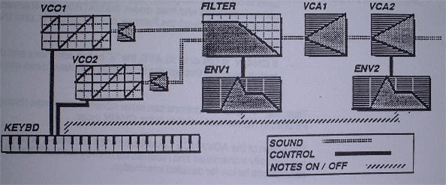
VOICES 1-6/VOICES 7-12
We have briefly mentioned this function earlier in this section, but we'll go into a little more detail now. The Matrix-12's Programmer display is only able to show six Voices at a time. This button allows you to switch between the two banks of Voices in order to view their displays.
This switching capability is active at all times when the matrix-12 is in MULTI PATCH Mode. Because each Voice can be manipulated individually in this Mode, you are permitted to select between Voice Banks as often as you like.
Voice Bank switching is active only in PAN and VASSIGN in SINGLE PATCH Mode. Because SINGLE PATCH Mode treats all Voices "homogeneously" (all the same), selecting between banks of Voices is not necessary and the button will not operate in the majority of SINGLE PATCH Pages. However, since PAN and VASSIGN affect Voices individually, these two Pages permit you to switch between Voices 1-6 and 7-12.
KEYPAD
The Keypad permits you to select any Patch in the Matrix-12's memory and select a Patch Number when using STORE to write a Patch into memory.
When in SINGLE PATCH Mode, the Keypad's numeric buttons allow you select any of the synthesizer's 100 SINGLE Patches numbered S00 through S99.
When in MULTI PATCH Mode, the Keypad's numeric buttons allow you to elect any of the synthesizer's 100 MULTI Patches numbered M00 through M99.
The "+" and "-" buttons have two Modes of operation depending on the status of the CHAIN function (refer to the operation of CHAIN later):
When CHAIN is OFF, the "+" button advances through the Patches in numerical order each time the button is pressed once. The "-" button is used to reverse through the Patches each time it is pressed once. If either button is pressed and held down, the Matrix-12 will advance or reverse automatically through the Patches, one after another, until the button is let go.
If CHAIN is ON or in SLAVE, the "+" button advances and the "-" button reverses through the Patches as they have been arranged in the Chain program.
Thus, the "+" and "-" buttons can either advance or reverse through the Patches in Numerical order or in the CHAIN order.
The action of the ADVANCE CHAIN footswitch and the "+" and "-" buttons are not normally transmitted and received via MIDI by the Matrix-12. See the descriptions below for detailed information.
MIDI Patch Changes -
Operation with Oberheim Instruments
(Another Matrix-12 or XPANDER)
When using the MIDI Patch Change function, both Oberheim instruments must have SYSTEMX (System Exclusive) and PATCH in the MIDI ENABLES Sub-Pages selected in order for the Slave Oberheim to respond to the Master's switching between SINGLE Patch Mode and MULTI Patch Mode.
SYSTEMX must also be enabled on both the Master and Slave Oberheim instruments for MIDI Patch Changes to occur when using the ADVANCE CHAIN footswitch or the "+" and "-" buttons on the Master Oberheim.
If CHAIN is being used on the Master Oberheim, it will send MIDI Patch Numbers to the Slave Oberheim on the Basic Channel when the ADVANCE CHAIN footswitch or the "+" and "-" buttons are used. Just be sure that PATCH and SYSTEMX are enabled for both instruments. If SYSTEMX is disabled on either the Master or the Slave Oberheim, the Slave will not respond at all to Patch Changes made from the Master in CHAIN.
MIDI Patch Changes -
Operation with Other Instruments
Patch Changes made on the Matrix-12 in CHAIN are not transmitted via MIDI unless System Exclusive is enabled in the MIDI ENABLES Sub-Page. Since the receiving instrument must be another Oberheim - or one that has the ECC/Oberheim System Exclusive code programmed - Patch Changes made in CHAIN will not be recognized by other manufacturers' equipment. System Exclusive, by the way, is MIDI data that identifies a particular manufacturer's products from others in a MIDI system.